Present Different Types of Information
Video
-
Echo360 (if larger than 800MB) (but only for academic use)
-
Website
-
Link
How to embed a video in Moodle by File:
Step 1: Choose which section you want to insert the video. Click on the Add an activity or resource link.

Step 2: Choose File in the RESOURCES, then click on Add button.

Step 3: Name the video in General. Here I use the video called The Best Manager Start With Trust as an example.

Step 4: Click on the Media icon in Description. A window will pop up.

Enter URL and Enter Name of the video. Then click on Insert Media button.
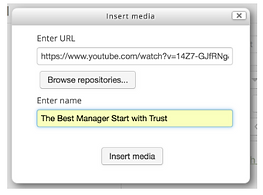
Remember to check the box Display description on course page below the Description if you want to embed the video on your Moodle course page:

How to embed a video in Moodle by HTML language?
Step 1: Find the video you want to embed in Youtube or any other tools.
Step 2: Play the video. Click on SHARE right below the video.

Step 3: Click on Embed below Share a link.

Step 4: Copy and Paste the HTML language.

Step 5: Go to the place where you want to embed the video in Moodle. Here I use the section description as an example: Click on <> (HTML) in Summary.

Step 6: Copy and Paste the HTML language from Youtube to where you want to place the video.
Audio
Webinar
File in Moodle
