Wiki (enhanced)
What is Wiki?
A wiki is a web-based system that lets users add and edit a set of linked pages.
A wiki can be collaborative, with everyone being able to edit it, or individual, where everyone has their own wiki that only they can edit. A history of previous versions of each page in the wiki is kept, listing edits made by each participant.
What is Wiki for?
-
Group lecture notes or study guides
-
Planning work or a meeting agenda
-
Collaboratively authoring an online book
-
Collaborative storytelling or poetry creation, where each participant writes a line or verse
-
Personal journals for notes or revisions (using an individual Wiki)
Wiki Setup


Annotation system:
This enables Lecturers on the module to add inline annotations to wiki pages.
It's the wiki equivalent of a red pen! Teacher comments on student work.
Select Yes to enable and No to disable.
Students can also use the annotation system to discuss edits before they are made.
Template:
A template is a predefined set of wiki pages.
When a template is set, the wiki starts off with the content defined in the template.
To create a template, write the pages you want on any wiki, then visit the Index page and click the Save wikias template.
To learn more about creating a template, also see the Creating a wiki template guide.
Please note you need to apply the template before you save your wiki.
Create a wiki template
Step 1: Add a Wiki activity on your Moodle course page.
Step 2: In Wiki settings, Select Single wiki for course in Sub-wikis.

Step 3: Choose Hide in the scroll down list of Visibility to students below Common module settings.

Step 4: Scroll down to the bottom of the page and click Save and Display button.
Step 5: Click on Create page button to create the start page. Follow the instructions below Edit to create a new page.

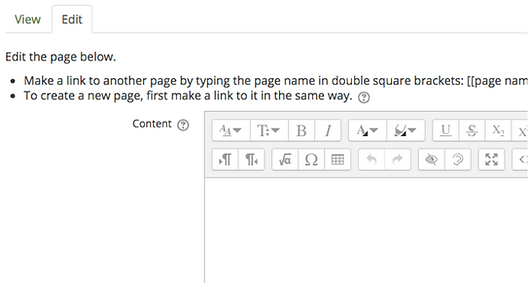
Create a new section
Sections enable you to layout a wiki page coherently and make it easier to edit long pages.
Click on Add new section to this page button to add a new section:

Download wiki template
Once you have added all your pages, sections and advisory text, you need to save the whole thing as a template.
Click on wiki index on the right top side of the screen.
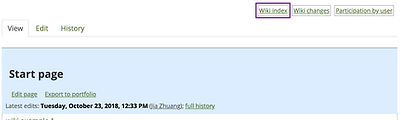
Click on Download as wiki template file link below Entire Wiki.

Apply a wiki template
Step 1: Choose Edit settings in Administration block.
Step 2: Unfold Wiki settings, find Template.

Step 3: Click Upload a file. Click Browse… Select the wiki template you saved to your computer. Click Upload this file.
Step 4: Click on Save and return to course.
